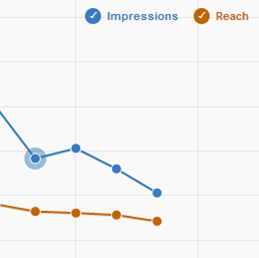
This post was originally published by Retail Minded‘s Founder and Editorial Director, Nicole Leinbach Reyhle
Your Pinterest business page is verified, and your page is stacked with specific, yet creative, boards. Your boards are packed with rich keyword-oriented pins, and your pins link back to an effective source. Geez, oh man, that was a lot of work!
Now it’s time to sit back on your porch, decorated with DIY furniture, and have yourself one of those summer drinks you’ve been pinning. But, not so fast, muchacha. You can relax once you’re able to measure the success of your hard work. No worries, we’ll teach you how to track your Pinterest marketing efforts before all the ice melts in your berry mojito.
Tracking From Pinterest to Your Website
Because Pinterest is the third largest source of referral traffic on the web, there’s no doubt your efforts are already driving traffic to your site. Instead of just assuming (that’s a marketing no-no), measure the exact number of visitors to your website from Pinterest.
This capability is extremely powerful for both e-commerce and brick-and-mortar storefronts. It’s valuable to know which medium is driving the most traffic for storefront-only businesses and online transactions for e-commerce shops. With that data, you can determine how much time to spend optimizing images on your site for Pinterest, the amount of merchandise you are directly adding to your own boards and any other tactics you may deploy. If you don’t have a website for your business and are using Pinterest solely to drive traffic to your email landing page, online listing or other social sites, skip ahead to the next section.
In order to track traffic from Pinterest to your website, you will need to access your Google Analytics. If you do not have Google Analytics setup on your website, you (or your webmaster if this stuff gives you anxiety) can set up a free account and take the steps needed to add tracking code to your website.
Steps to track traffic from Pinterest to website:
1) Log in to your Google Analytics account
2) Choose the website you wish to track
3) In the left side navigation, select Traffic Sources From Traffic Sources > Sources, choose Referrals
4) Once in Referrals, enter “pinterest” in the search bar below the gragh
5) Now you can determine visits to your website at any given time interval from Pinterest
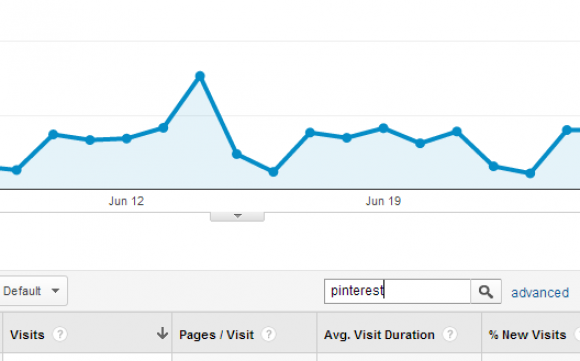
Tracking From Your Website to Pinterest
If the talk about Google Analytics scared you away, we’d like to reel you back in with an easy way to track which images your customers and prospects are pinning from your website. Pinterest has made it easy to do so with the addition of Pinterest Analytics. You can find your analytics tab from the drop-down menu under your account name. Once in your Analytics, bypass the pretty little graph (we’ll talk about that in a sec) and click on the Most Recent tab. You can also head straight there by navigating to pinterest.com/source/YOURWEBSITE.com.
From the Most Recent tab, you can scroll through all of the images that your customers and prospects have pinned from your website. This section makes it easy to interact with your customers by liking and commenting on the items they pinned from your site. Something as simple as saying “We love inspiring your summer wardrobe. Thanks for the pin!” or “We have those shoes in size 5-9, stop by soon if you want them!” will keep your store top-of-mind and secure a great relationship with your following.
You can also export this data in a CSV to review in Excel. This is helpful if you’d like to determine which pins from your website are receiving the most repins. Pins receiving the most repins from your customer’s following are spreading virally across Pinterest and exponentially reaching a larger audience each time. Pay attention to these pins and be sure to add more similar content to your website.
Know What Pinterest Site Metrics Mean
You can access your Pinterest Site Metrics from the same window as Most Recent or directly by navigating to pinterest.com/source/YOURWEBSITE.com/analytics. An important note to remember is that these numbers are daily averages of pins coming from your website. This data does not include measurements of your business’s repins or pins you uploaded directly – we’ll show you how to check those later. It may look overwhelming at first but Site Metrics can tell you four important things about your Pinterest presence:
Pins – Who is pinning my content?
It’s important to see how many people are pinning from your website, how much they are pinning and what day of the week gets the most active engagement. All of these measurements can help you better determine what content to add to your website and on which day of the week.
Repins – How fast is my content spreading?
Evaluating the number of repins a single item received from your website can help you determine what kind of content is most viral. We’re not talking about Bubonic Plague viral here, but instead the capability to spread your brand’s content across Pinterest.
Impressions & Reach – How many people are seeing my products?
Impressions will tell you how many times your content appears in the Pinterest news feed, on boards or from the Pinterest search. Although not as valuable as reach, impressions can tell you if your items have poor descriptions and are not being found in search as well as the frequency of your pins.
Reach can be considered more valuable than impressions because it tells you how many unique people saw your pins. Optimizing images on your site by adding proper descriptions and a Pin It button can help you increase this number. The greater number of unique views, the more traffic and transactions you will receive.
Clicks – Who is highly engaged with my pins?
Clicks are very similar to the data you will capture from your Google Analytics, except these numbers are derived solely from the number of times a customer or prospect clicks from a pin that came from your site. These pins ultimately navigate back to your site because it is the source of the pin. Clicks can show you how much traffic your customers are helping contribute to your site by pinning your exceptional content.
Determine Your Most Popular Content
If it’s popular, pin it! One of the most valuable features of Pinterest Analytics is the Most Repinned tab. From here, you can see which items from your site are the most popular on Pinterest. You should dive into this data regularly to help determine what content to add more of to your website, as well as what kind of pins you upload to your own boards.
A great way to use the Most Repinned tab to its fullest is to take a look at a spike in Repins, determine the date and plug it in the calendar from the Most Repinned tab. Now you are looking at some of your most popular items. Use this insight to determine what to pin next.
Pay Attention to Notifications
If you are pressed for time (we know you are!) and are looking for a quick and easy way to gain a little insight about your pinning presence, simply take a look at your desktop or mobile notifications. Your notifications will tell you who is liking, commenting, repinning and following you. These four actions can give you an overall sense of the interactivity between customers and prospects and your inspirational display of boards.
Now that you know all about the Pinterest measurement tools available to you, it’s time to start tracking site traffic, engagement, online transactions and store foot-traffic. Measuring your marketing does take time, however it can save you hours by taking out the guesswork and start implementing what works for your business. The best part about it is that you can still enjoy that berry mojito on your front porch as long as you have your tablet or laptop nearby.
Start scheduling your Pinterest pins with SnapRetail today!
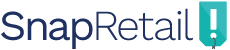
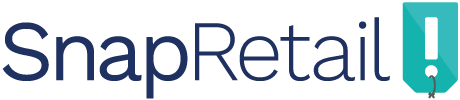

Leave A Comment