As if the team at Pinterest needed to give you another reason to want to pin! The social network’s newest feature, Place Pins, was designed to plot pins on specific locations on a map. Not only will this new feature help your small business by showcasing the products you sell on a map, but you can collaborate on a board with the rest of your community to make your local community a shopping destination.
How do Place Pins work?
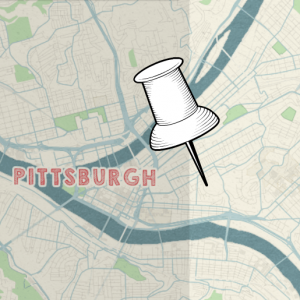 Sounds pretty interesting, doesn’t it? Pinterest made the decision to launch location-based pins after researching that users already pin 1.5 million locations to Pinterest per day.
Sounds pretty interesting, doesn’t it? Pinterest made the decision to launch location-based pins after researching that users already pin 1.5 million locations to Pinterest per day.
You can add this new map feature to your existing boards by clicking on “Edit Board” and then toggle “Add a map?” to yes. To create a new board and add a map to it, click “Create Board,” fill out all of the information for the board and toggle the option next to “Add a map?” to yes.
Place Pins include extra details like your store’s address and phone number right on the pin, so your customers can pull up useful information while shopping.
How can your store utilize Place Pins?
Pinterest Place Pins, like existing pins, are available for full use on both desktop and mobile. For desktop, the map in your board will show as a big picture with your pins to the left. From the map, your customers will see exactly where your business is located along with images of products that you carry.
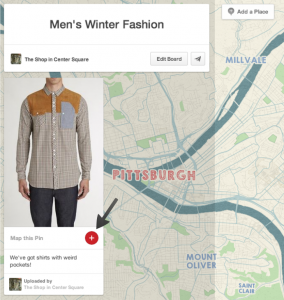
To map a pin, click the red plus sign in the bottom right-hand corner of the pin.
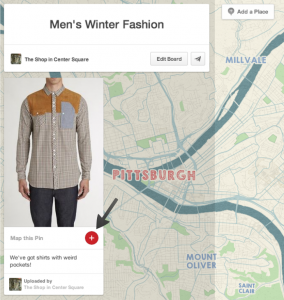
Type in your location, select the correct store from the dropdown menu and viola! You pin should now show on the map.
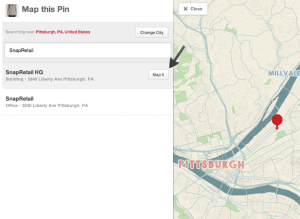
More than three-quarters of Pinterest’s traffic comes from mobile, so it only makes sense for Place Pins to take full advantage of some of smartphones’ best features. When a potential customer discovers your pin, they can click your address to bring up their mobile GPS, which is a great way to gain store traffic from your online presence. They can also click your store’s phone number and instantly make a call to make sure you have the product they found on Pinterest in stock. Thirdly, your customer will also have the ability to click through right to your website.
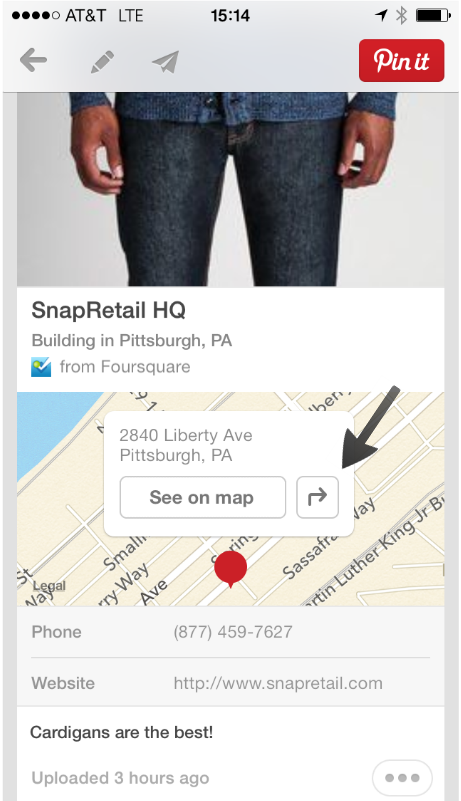
You may notice a familiar name associated with Places Pins. Foursquare, along with Mapbox, and Stamen, helped create the map.
What pins should I add on the map?
Distinguish your own pins or products you carry in your store from inspirational quotes, recipes or whatever other boards you have by adding the map button on the pin. Why? You are showcasing your products to your customers vs. the inspirational items that add character to your boards. All pins from your store will show on a map on your board, so this informs your customers what you actually have for sale in your store.
However, if you have a board of gift ideas with pins of products you carry in your store AND crafts or other ideas not found in your store, you can still add a map to that board. But only add a place location to the pins of products you carry in the store. That way you’re not adding a place to a product that is not found in your store.
Other boards you should add maps to include seasonal boards, products under a certain price point or any other board that features your in-store products. Get together with other businesses in your community to create one big board where you can add all of your stores to the map. Customers can view the products each of your businesses has and will give them an easy way to make their shopping rounds in the town.
What will Pinterest think of next? In the mean time, start adding the maps feature to all of your appropriate boards and pins. And, as always, just keep pinning!
If you’re a Pinterest newbie or are interested in creating a page, download our Store Owner’s Pinterest Ebook. We’ll walk you through everything you need to know to start creating an awesome page.
Ready to get started scheduling your Pinterest pins today? Sign up for your free SnapRetail trial and get started!
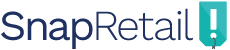
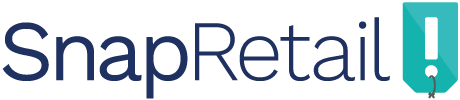

Leave A Comment